
Our copy of a book already checked out?
We don't own a book you are looking for?
Interlibrary loan (ILL) is for you!
ILL requests for books and audio or video recordings may be placed through:
When you want to check out an item not owned by Staley Library, or an item we own, but that is already checked out or missing, start with the I-Share Online Catalog.
1) Start by typing in the title of the item you want (or do a keyword search by typing in a few words describing the topic you are researching) into the search box. Next, change the search option from "Library Catalog Only" to "All I-Share Libraries" in the drop down menu. Click "Search."

2) I-Share is an online catalog that searches over 90 Illinois academic and research libraries (Millikin is a member of I-Share). Click on the title of the item you are interested in.

3) On the next screen, under "How to get it," click "I-Share." If you aren't already signed in to your account, click "sign in," and use your Millikin username and password to log in.

4) On the request for, click "Send."

You will next see a message saying "Your request was successfully placed."

Always start your ILL process with the I-Share catalog, because I-Share libraries fill requests quickly and will be the most generous with due dates and renewals.
However, if you cannot find what you are looking for in I-Share, or your I-Share request was denied, you will have to broaden your search to public libraries and libraries outside of Illinois through WorldCat.
1) Go to the Staley Library Homepage and, under "Start Your Research," click the link that says "Other Library Catalogs."
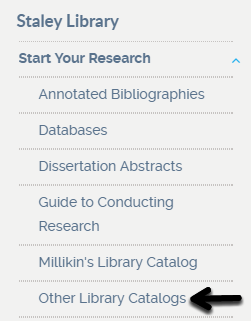
2) Click on "OCLC WorldCat."

3) Type in the title of the item you are looking for (or keywords describing your research topic) into the search box(es). You may also want to limit to the format of the item (book, musical score, sound recording, etc.) you want. If so, use the "Limit type to" checkboxes. Click "Search."

4) Click on the title of the item you are looking for.

5) Click on the link "ILL/Request from other Library."

6) You will be routed to your ILLiad account. You may have to sign in to myMillikin.

7) After you are signed in to myMillikin, you will be taken to a Book Request screen. Details for the book you wish to request should be entered in the form. Scroll down to the bottom of the screen and click "Submit Request." (If this is the first time you have used ILLiad, you may need to create an account in the system. Just fill in your details on the account creation screen.)

